How to Install Templates express
Now, you may have looked all over the internet for a tutorial on installing Templates Express, but most of the time, you will come across tutorials that will not teach you the correct procedure. However, this tutorial is designed to guide you through systematic steps through the installation period.
Templates Express is a beautiful application from Fantastico. This application has a straightforward interface and can be handled by almost anyone. You can incorporate handy templates for your website depending on its usage. Fantastico is a company that has been operating for years, providing users with reliable services. All the applications provided by Fantastico are very compatible with cPanel. Fantastico has a vast stock of scripts that enable you to install the application quickly.
Let us go over the steps you need to follow if you want to install Templates Express.
1. You must locate a Templates tabExpress on the Fantastico interface. Once you have found this tab, click on it immediately.
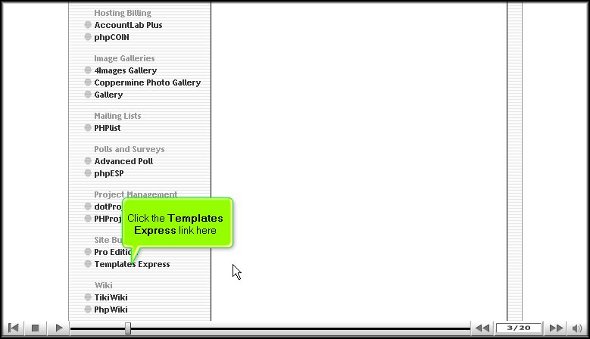
2. After you have clicked on Templates Express, you will be taken to an installation screen where you have to click on a link that says “New installation”.
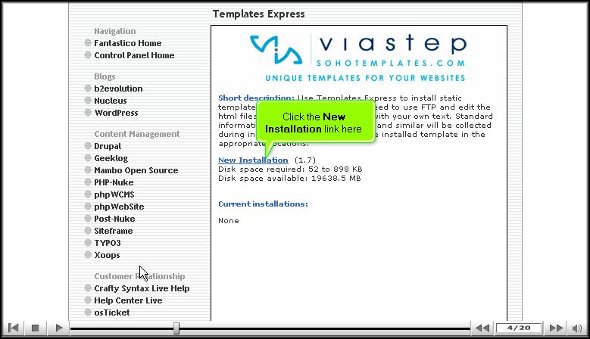
3. After performing the above action, you will be directed to another screen to select a category depending on your website type. After selecting the particular category, you must choose the type of template you are looking for.
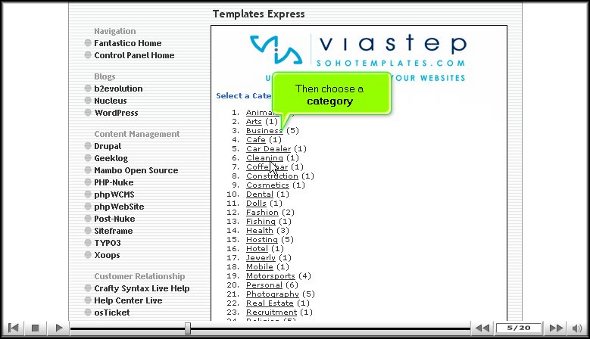
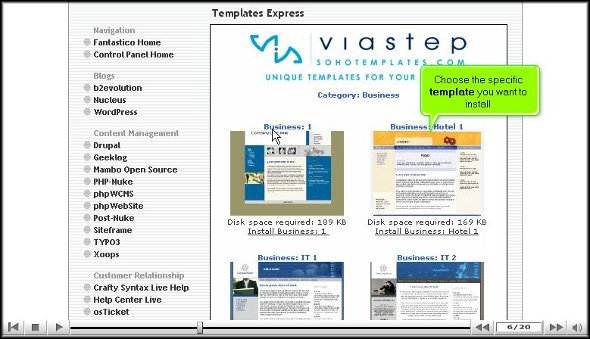
4. After that, you must type in the name of a directory in which you wish to install Templates Express. On the same page, you must type in your name, organisation address, telephone number, email id, and copyright.
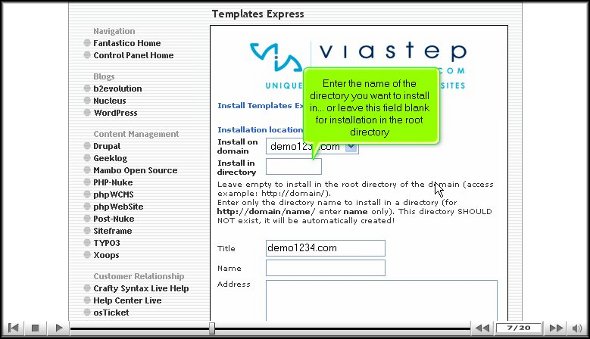
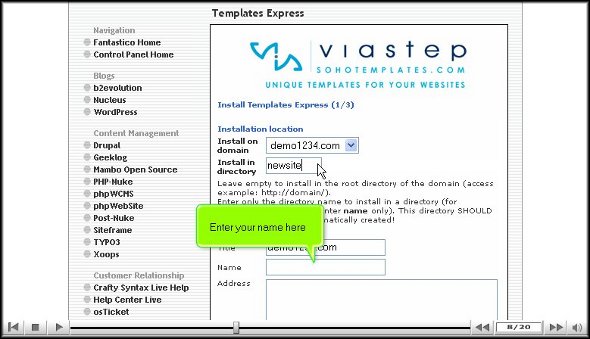
5. To start the installation program, you have to click on Install Templates express
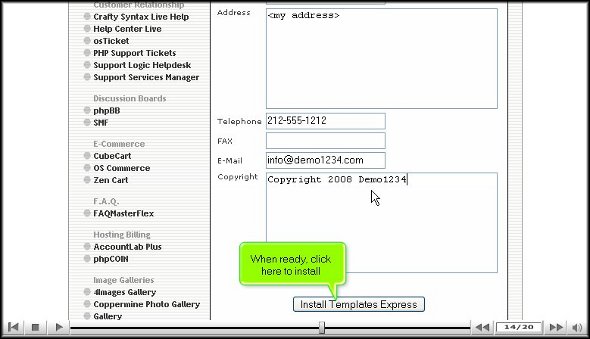
6. To confirm that the installation process for Templates Express has ended, you will have to click on finish.
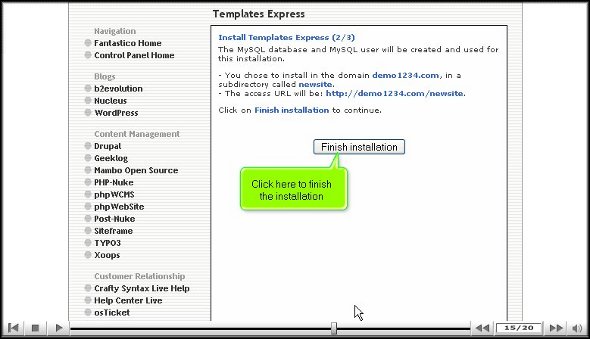
If you have followed the steps mentioned above in the correct order, you successfully installed Templates Express the right way. After you finish the installation process, you can start by going through the various tools available in the application. It would be best if you took your time to go through each feature. Do not rush the learning process; you may miss some essential application parts. You may consult some other tutorials to learn this particular application’s features. As a first-time user, you may have a lot of trouble understanding how to use specific elements in the application, but the trick is to keep calm and get through the learning process. After you have spent quite a bit of time with the application, you should start configuring the settings of the tools as per your requirements. This application also facilitates e-commerce. As a user, you will notice a significant improvement in your operations once you have used Templates Express for a substantial period. So, to get the very best out of the application, you should follow the tips in the article and download the application correctly.

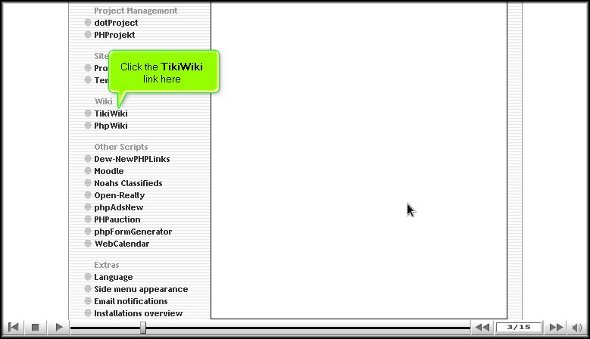
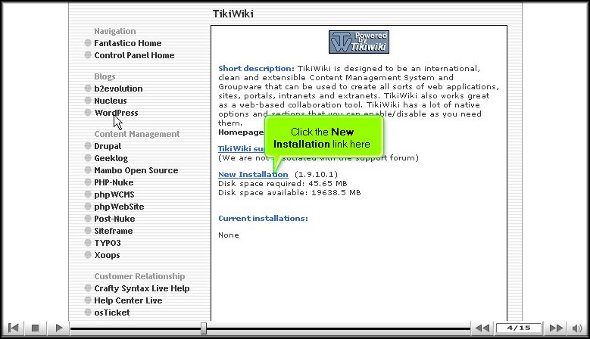
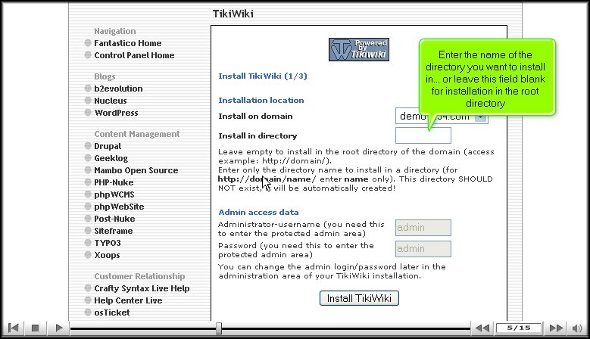
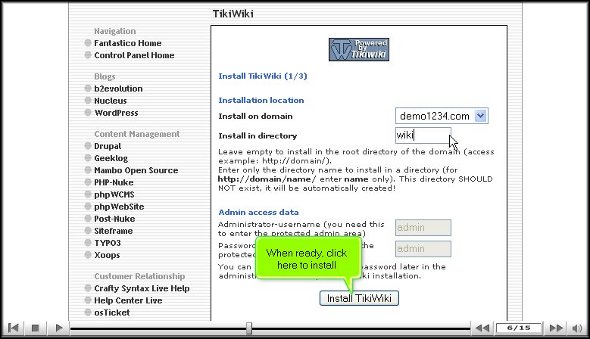
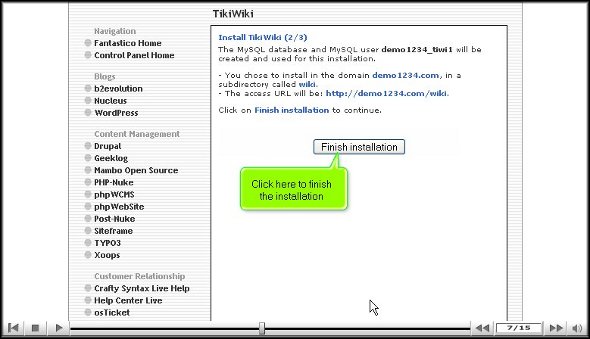



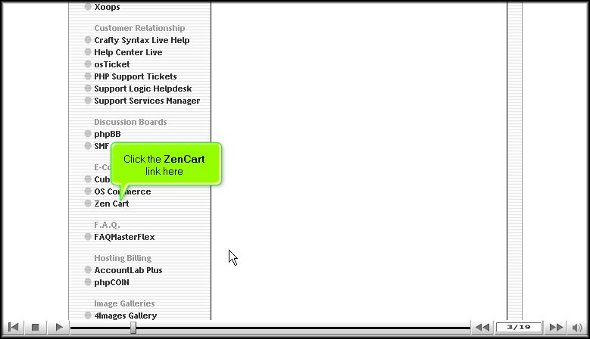
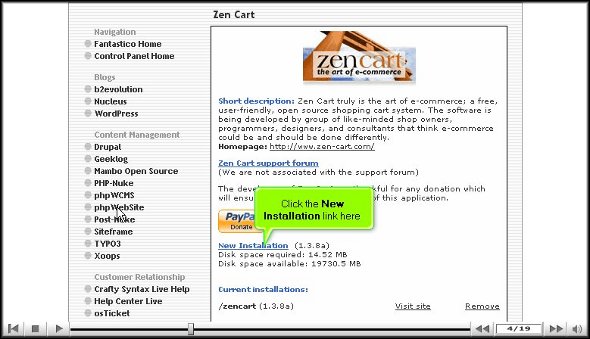
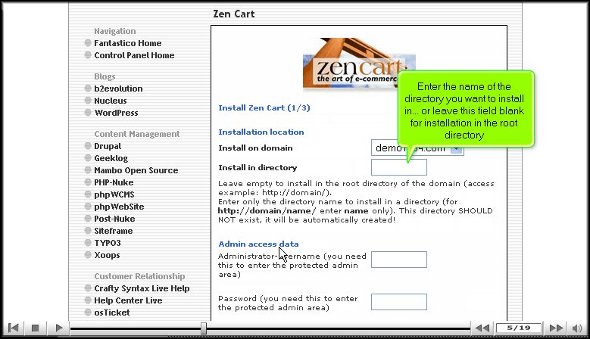
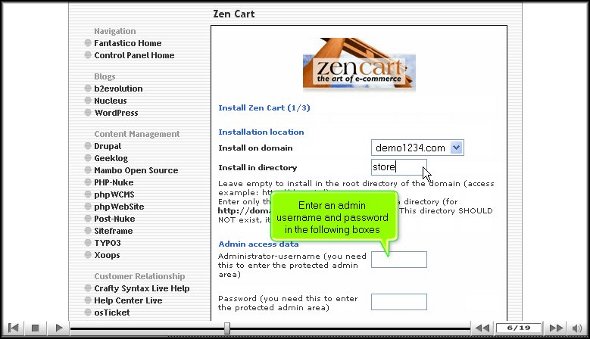
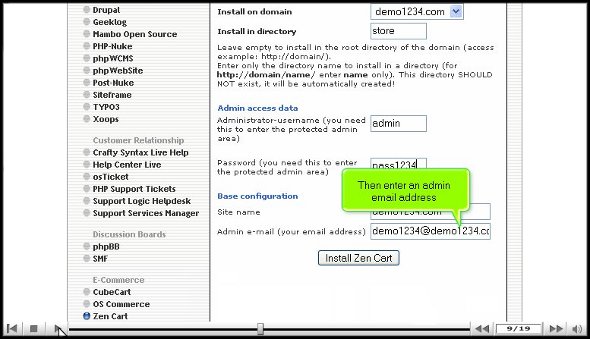
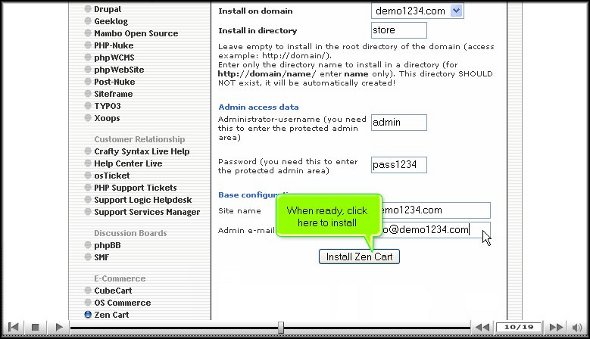
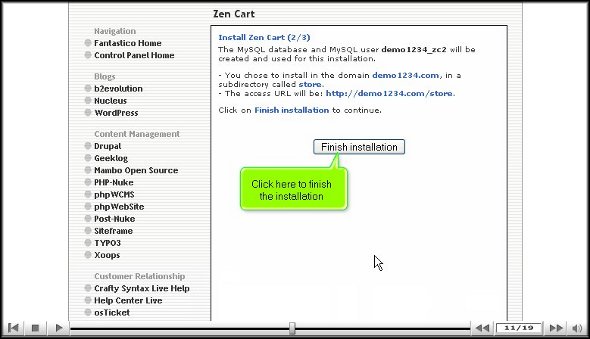
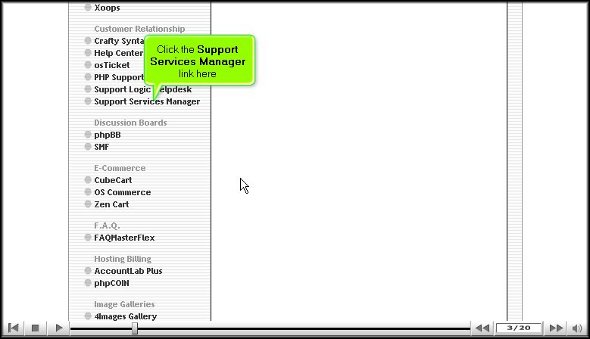




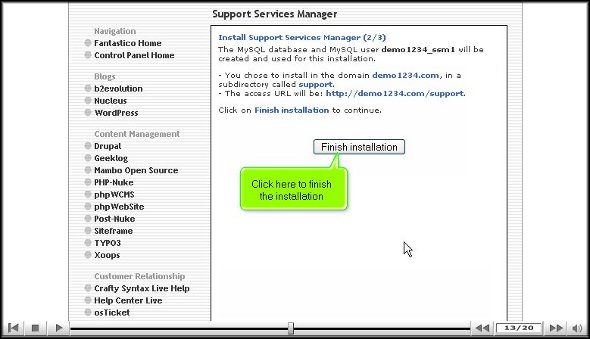
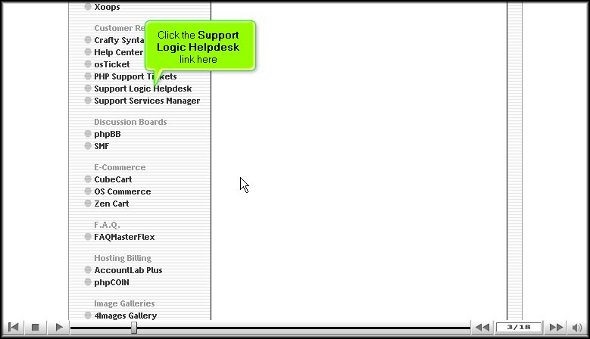

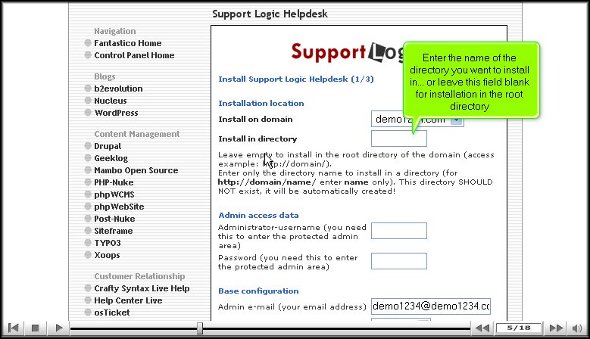
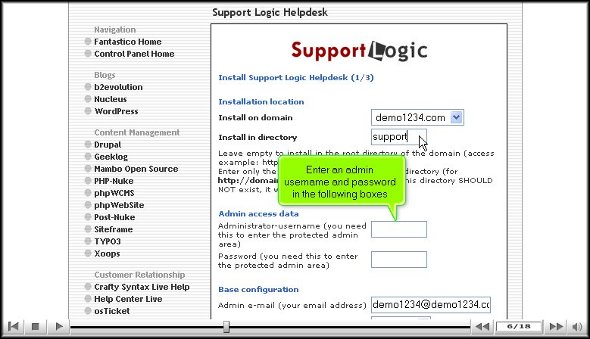

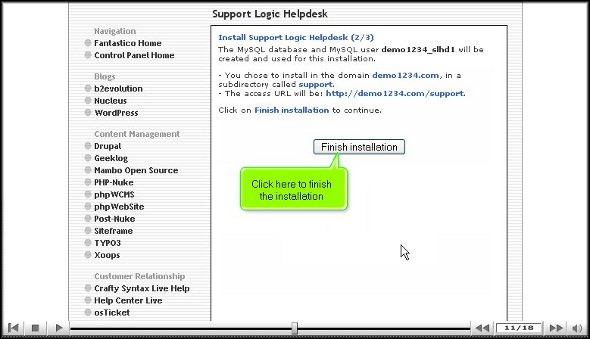
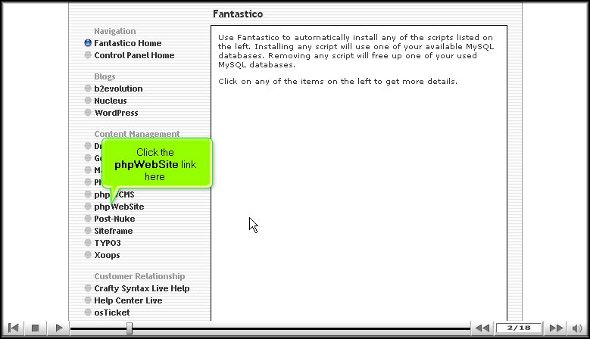
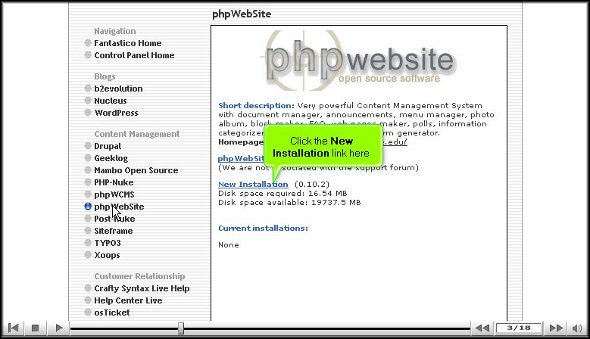

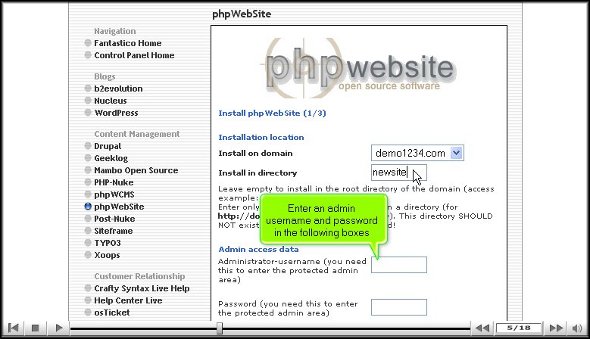
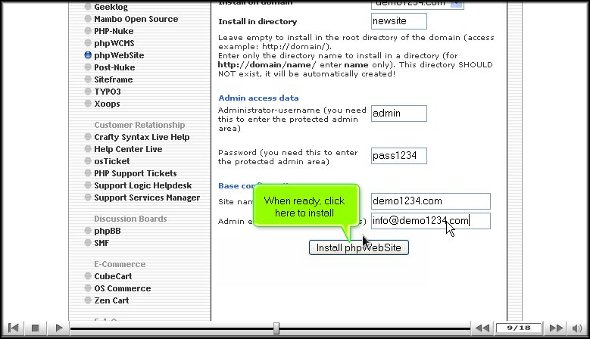
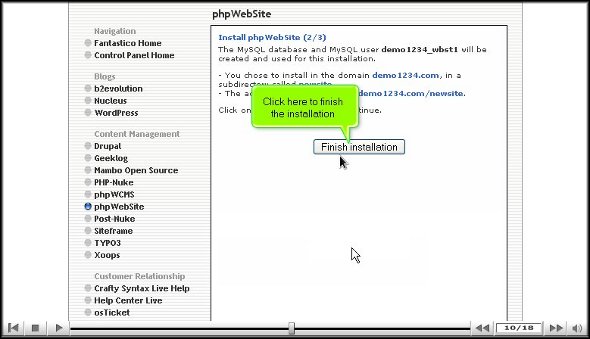
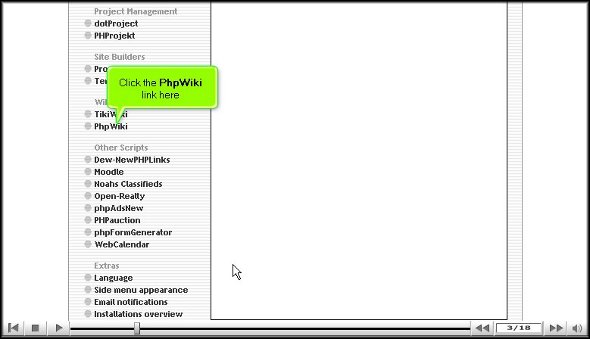
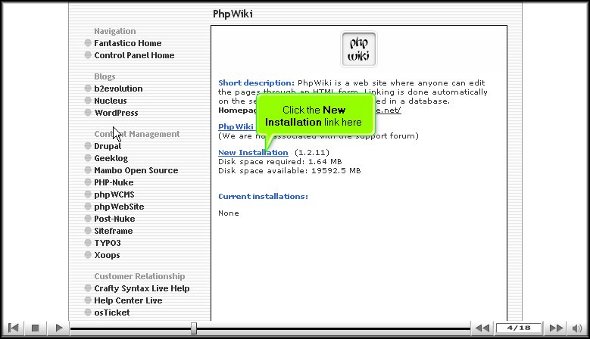
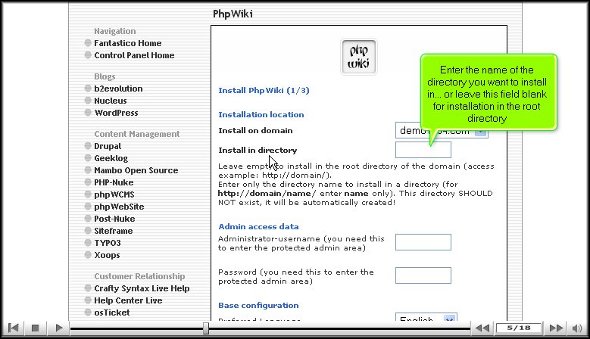
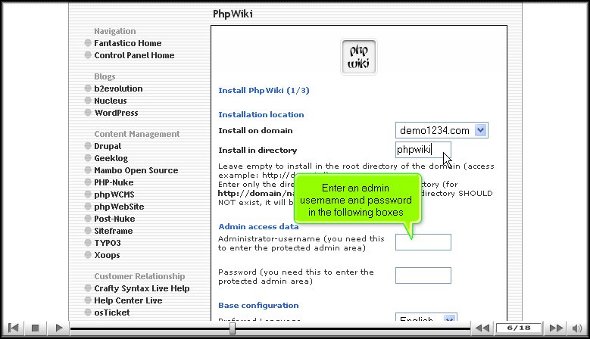
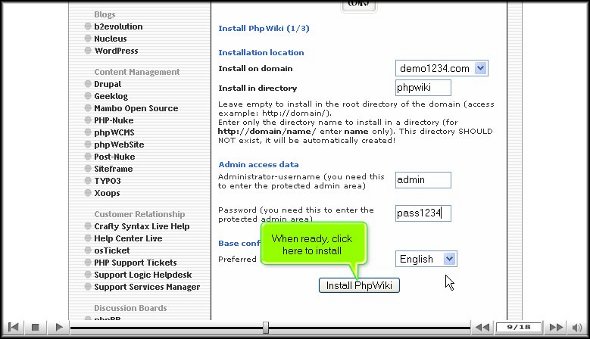
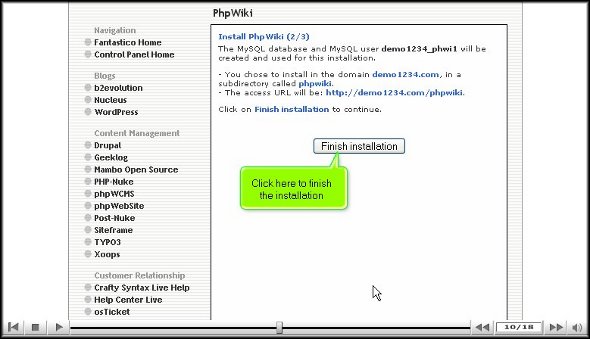
You must be logged in to post a comment.